I had this problem couple of days before. I had a Toshiba 4GB USB Flash drive, which I was using as a ReadyBoost Drive for my Windows Vista laptop. It was working fine, until I found that it was infected with a Trojan and decided to Format it completely.
Once the format operation is complete, I tried using it as a Readyboost drive and it did not work! I tried rebooting Windows Vista over and again and pressed "test" repeatedly , all in vain. I simply got a message saying that " the drive does not pass the speed test".
A more detailed examination of the logs revealed the following information (under event viewer)
Event Viewer/Applications and Services Logs / Microsoft / Windows / ReadyBoost
The device (TOSHIBA TransMemory) will not be used for a ReadyBoost cache because it has insufficient write performance: 1441 KB/sec.Repeated testing of the device resulted in similar logs, the speed along was different everytime. The windows Event IT is 1004.
I decided to fix this problem and followed this approach, it might be useful for you too
1) Plug in the thumb drive into the USB slot.
2) When prompted for Auto Run, I clicked on Cancel.
3) I navigated to the following path:
Start -> Control Panel -> Administrative Tools -> Computer Management -> Device Manager
4) Under "Disk Drives" selected and right clicked against by USB device, and clicked on Properties.
5) Now, navigate to the "Policies" tab.
6) Under "Write Caching and Safe Removal" select "Optimize for performance" and click on ok. [make sure that "Optimize for Quick Removal" is not selected]
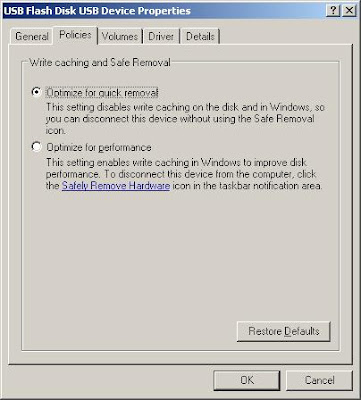
7) Now, click on "My Computer". Right click on the thumb drive, and select FORMAT.
8) Before you start the formatting operation, make sure the following options are selected
a) File System - NTFS
b) Allocation Unit Size - 4096
9) Once the formatting is done, remove the USB and plug it in again.
10) It should now be ready to boost your VISTA.
Any questions, post it..
Once the format operation is complete, I tried using it as a Readyboost drive and it did not work! I tried rebooting Windows Vista over and again and pressed "test" repeatedly , all in vain. I simply got a message saying that " the drive does not pass the speed test".
A more detailed examination of the logs revealed the following information (under event viewer)
Event Viewer/Applications and Services Logs / Microsoft / Windows / ReadyBoost
The device (TOSHIBA TransMemory) will not be used for a ReadyBoost cache because it has insufficient write performance: 1441 KB/sec.Repeated testing of the device resulted in similar logs, the speed along was different everytime. The windows Event IT is 1004.
I decided to fix this problem and followed this approach, it might be useful for you too
1) Plug in the thumb drive into the USB slot.
2) When prompted for Auto Run, I clicked on Cancel.
3) I navigated to the following path:
Start -> Control Panel -> Administrative Tools -> Computer Management -> Device Manager
4) Under "Disk Drives" selected and right clicked against by USB device, and clicked on Properties.
5) Now, navigate to the "Policies" tab.
6) Under "Write Caching and Safe Removal" select "Optimize for performance" and click on ok. [make sure that "Optimize for Quick Removal" is not selected]
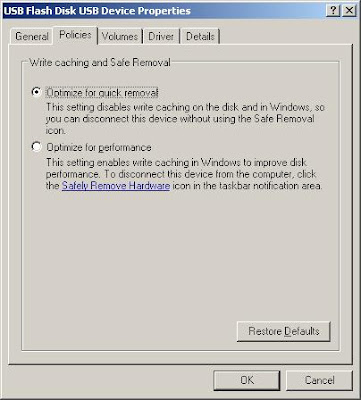
7) Now, click on "My Computer". Right click on the thumb drive, and select FORMAT.
8) Before you start the formatting operation, make sure the following options are selected
a) File System - NTFS
b) Allocation Unit Size - 4096
9) Once the formatting is done, remove the USB and plug it in again.
10) It should now be ready to boost your VISTA.
Any questions, post it..
 A screen dump of the error is provided below
A screen dump of the error is provided below